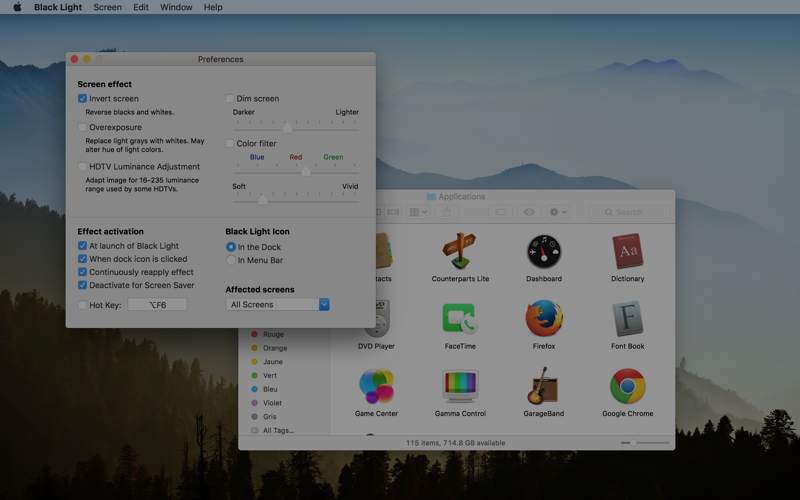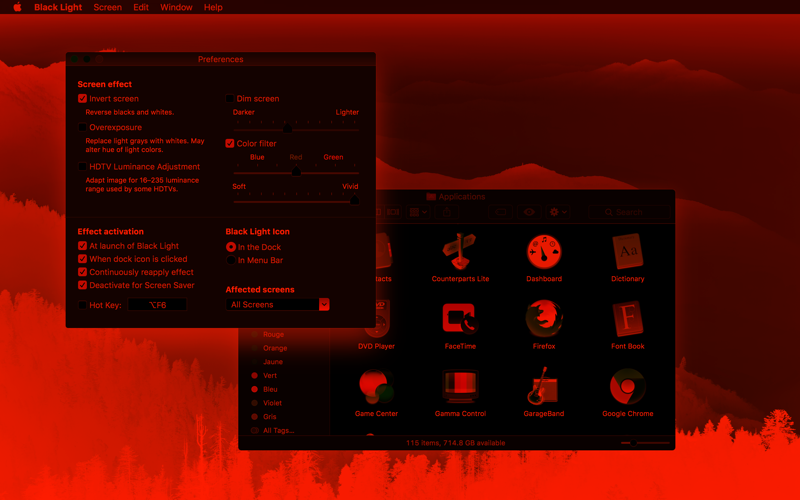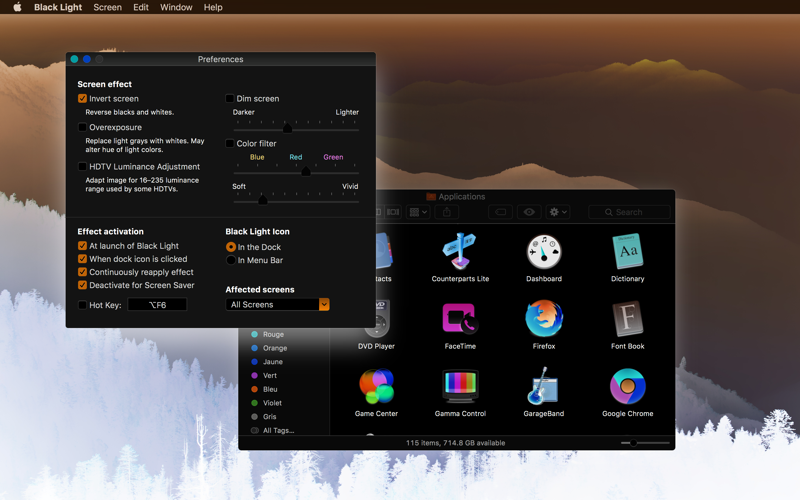
With Black Light you can apply a combination of visual effects to your screen by manipulating the gamma curve. Opening Black Light will automatically apply the selected effects. Quitting the application will restore the original settings.
You can toggle the selected effect combination by clicking on the Black Light icon in the dock, by using a global hotkey, or through the optional Black Light menu icon that can appear on the right side of the menu bar. (Note: this last option is only available with OS X 10.7 or later.)
- Invert Screen
Reverse blacks and whites, giving you a negative of the image on your screen.
- Overexposure
Replace white grays with white to remove stripes, making white the background of most windows. Lighter colors might change hue slightly.
- HDTV Luminance Adjustment
Adapt image for the 16–235 luminance range used by some high-definition television sets when connected by HDMI. Normally, your computer should be capable of automatically adjusting output values accordingly, but this isnt always possible when the TV is connected through an adapter.
- Dim Screen
Reduce screen luminosity by dimming each pixel. Useful to reduce the luminosity of LCD screens beyond the minimal value of the back light.
- Color Filter
Simulation of a color filter put in front of the screen. Lets you change the tint by setting the white point.
Compatibility notes:
- Exported effects are compatible with Black Light Pro.
- Black Light works great with Night Shift, but cannot run simultaneously with the app f.lux.
- The invert filter does not work in macOS Sierra 10.12.4 through 10.12.6 due to a bug in macOS. Upgrade to High Sierra to get a functionning invert filter.